The Only 5 Photoshop Plugins You Need
Adobe Photoshop is one of the most powerful photo editing software in 2023 and for good reason. It is a versatile software that can full-fill the needs of both professionals and amateur photographers. However, with the huge array of features that Photoshop offers editors, it can be irresistible to navigate. This is where plugins come in - to help editors streamline their editing process and make it easier to achieve their creative vision.
Why are Photoshop plugins important?
Plugins enlarge the functionality of Photoshop by adding new features and workflows that are not included in the software by default. With plugins, you can make unique effects, add new filters, edit videos, and many more, all without leaving the Photoshop interface. It saves time by eliminating the necessity to use multiple programs, and it allows for more precise control over your editing.
1. Nik Collection by DXO
Nik Collection by DXO is a set of seven plugins that offer a range of editing capabilities, from color correction to black and white conversion, and much more. It was originally developed by Nik Software, but was later acquired by DXO in 2017.
Overview of the plugins in Nik Collection by DXO
Color Efex Pro: Allows you to apply color correction, color grading, and creative filters.
Dfine: Reduces noise in your photos.
HDR Efex Pro: Helps you create high dynamic range (HDR) images quickly and easily.
Sharpener Pro: Allows you to enhance sharpness and texture details in your photos.
Silver Efex Pro: Lets you convert color photos into stunning black and white.
Viveza: Enables you to adjust color and brightness without the need for masks or selections.
How to use Nik Collection by DXO in your photo editing
1.First, make sure you have installed the Nik Collection by DXO on your computer.
2.Open your image in Photoshop and go to Filter > Nik Collection.
3.Pick the plugin you want to use and organize the settings to your liking.
4.Click OK to make the changes to your photo.
2. Luminar
Overview of the plugins in Luminar
AI Sky Replacement: Allows you to easily replace the sky in your photos.
AI Skin Enhancer: Helps you to enhance skin tones and textures in portrait photos.
Sunrays: Enables you to add realistic sun rays and light effects to your photos.
Portrait Enhancer: Provides you with a range of tools to perfect your portrait photography.
How to use Luminar in your photo editing
1.Open your image in Photoshop and go to Filter > Skylum Software > Luminar.
2.Pick the plugin you want to use and organize the settings to your liking.
3.Click Apply Changes to save the changes to your image.
3. Topaz Studio 2
Overview of the plugins in Topaz Studio 2
AI Gigapixel: Can upsize your photos without losing quality.
DeNoise AI: Uses AI to reduce noise in your photos.
Sharpen AI: Uses AI to sharpen the details in your photos.
AI Skin Enhancer: Helps to enhance skin tones and textures in portrait photos.
How to use Topaz Studio 2 in your photo editing
1.First, make sure you have installed Topaz Studio 2 on your computer.
2.Open your image in Photoshop and go to Filter > Topaz Studio 2.
3.Pick the plugin you want to use and organize the settings to your liking.
4.Click OK to save the changes and return to Photoshop.
4. Alien Skin Exposure X5
Alien Skin Exposure X5 is a standalone photo editing software that also includes plugins for Photoshop. It's known for its film simulation and creative editing features.
Overview of the plugins in Alien Skin Exposure X5
Color Adjustment: Allows you to synthesize the vibrance, hue, and saturation of your image's colors.
B&W Conversion: Includes presets for converting your color photos into black and white.
Film Look: Provides you with presets that simulate the look of classic film stocks.
How to use Alien Skin Exposure X5 in your photo editing
1.First, make sure you have installed Alien Skin Exposure X5 on your computer.
2.Open your image in Photoshop and go to Filter > Alien Skin.
3.Pick the plugin you want to use and organize the settings to your liking.
4.Click OK to make the changes to your pic.
5. ON1 Photo RAW 2020
ON1 Photo RAW 2020 is a standalone photo editing software that also includes plugins for Photoshop. It's known for its advanced smart photo editing features.
Overview of the plugins in ON1 Photo RAW 2020
Adjustments: Includes a range of tools to synthesize your image's exposure, contrast, color, and more.
Effects: Provides you with presets and filters to add texture, color grading, and other effects to your photos.
Portrait: Offers several tools to enhance portrait photos, including skin retouching, eye and mouth control, and more.
How to use ON1 Photo RAW 2020 in your photo editing
1.First, make sure you have installed ON1 Photo RAW 2020 on your computer.
2.Open your image in Photoshop and go to Filter > ON1 Photo RAW 2020.
3.Pick the plugin you want to use and organize the settings to your liking.
4.Click Apply to save the changes to your image.
Plugins are an essential component of photo editing today. They enhance the functionality of Photoshop and make it easier for editors to gain their creative glance. The five plugins we've discussed in this article offer a range of features that cover the entire editing process, from basic adjustments to advanced creative effects. We suggest trying them and see which one suits your needs.
FAQs
Do I need Photoshop to use Photoshop plugins?
Yes, you will need Photoshop installed on your windows pc/mac to use Photoshop plugins.
Can I use Photoshop plugins on other photo editing software?
It depends on the plugin, some have built-in support for other software, but most are designed specifically for Photoshop.
Are Photoshop plugins free?
Some plugins are free, and others are paid. It depends on the developer and the features offered.
Can I create my own Photoshop plugins?
Yes, you can develop your own plugins using the Photoshop SDK.
How can I install Photoshop plugins?
Most plugins come with an installer. Follow the instructions to install the plugin on your windows pc/Mac. Some plugins may require you to manually install them, refer to their documentation for guidance.















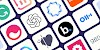
0 Comments